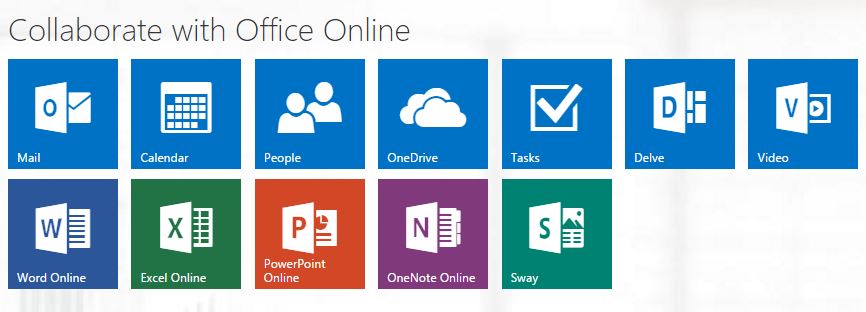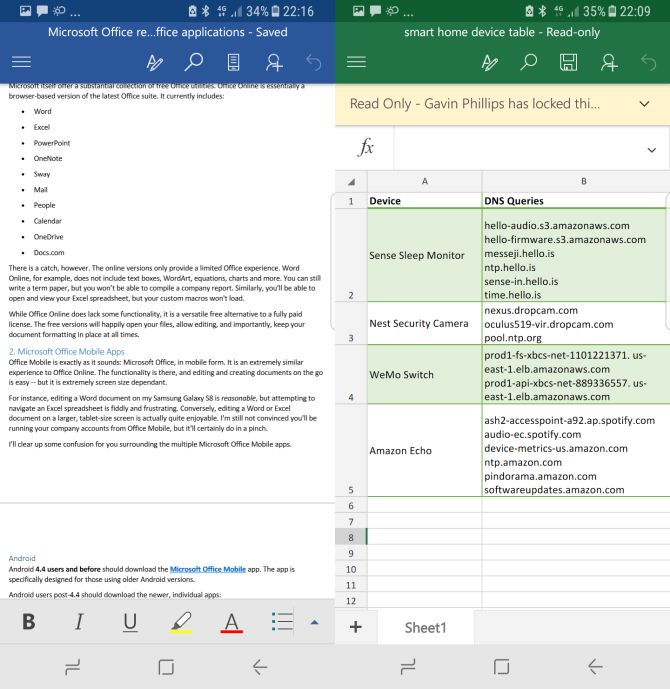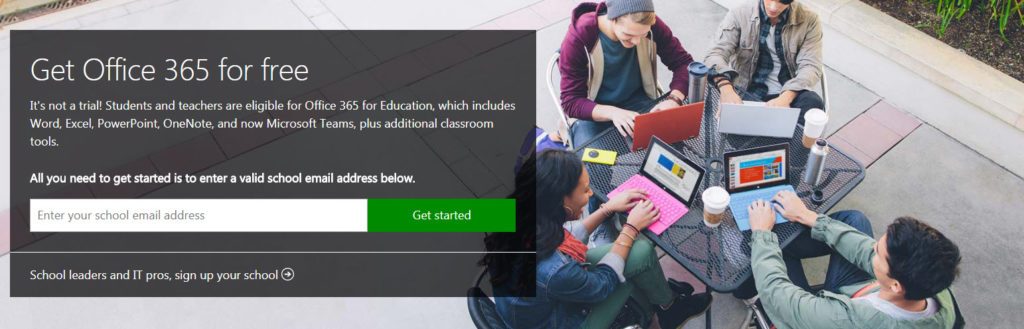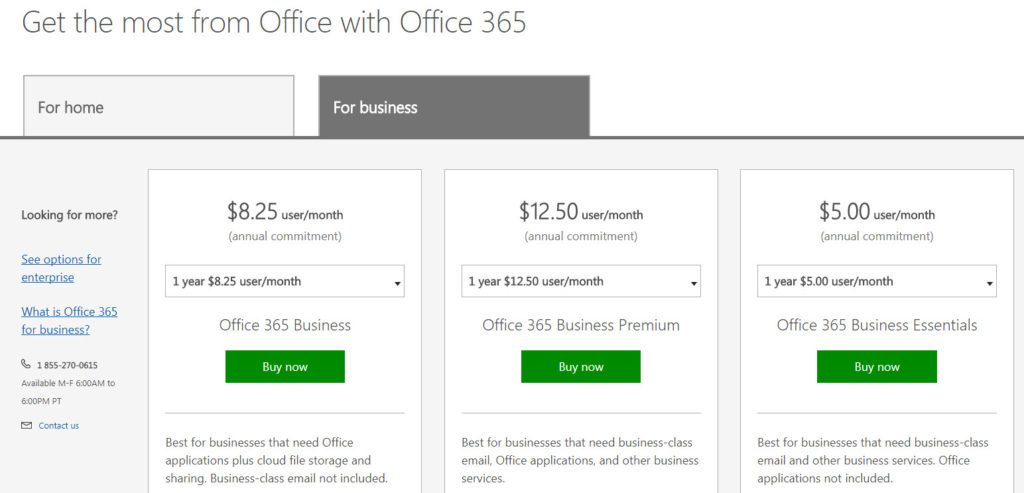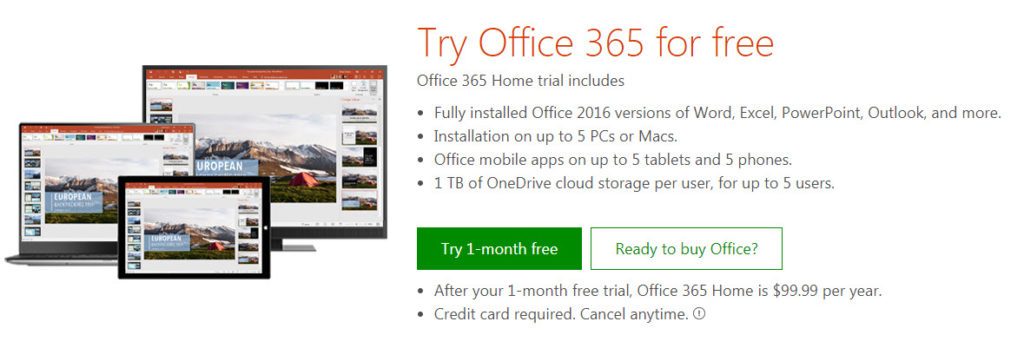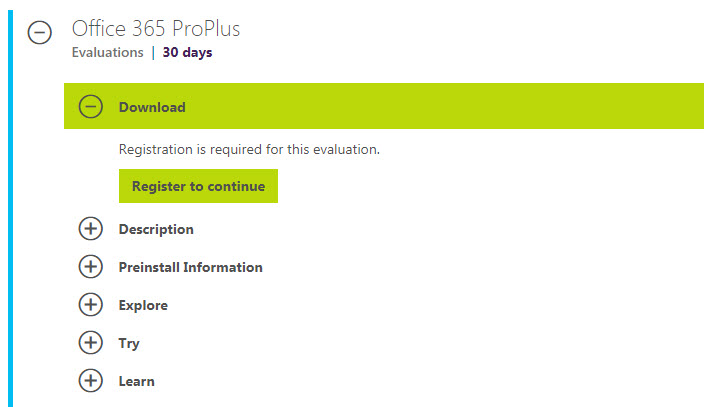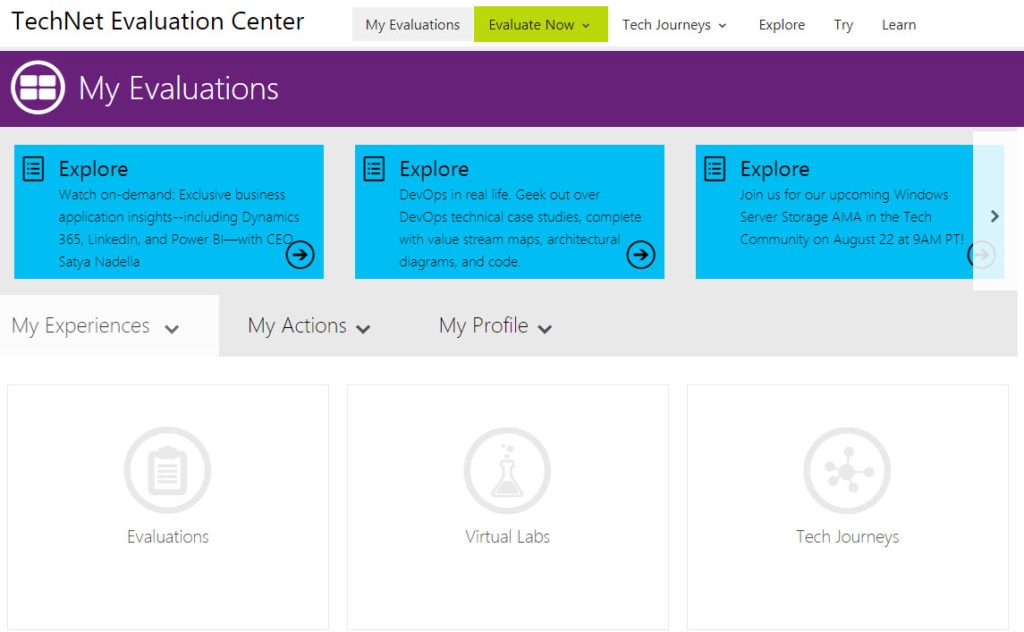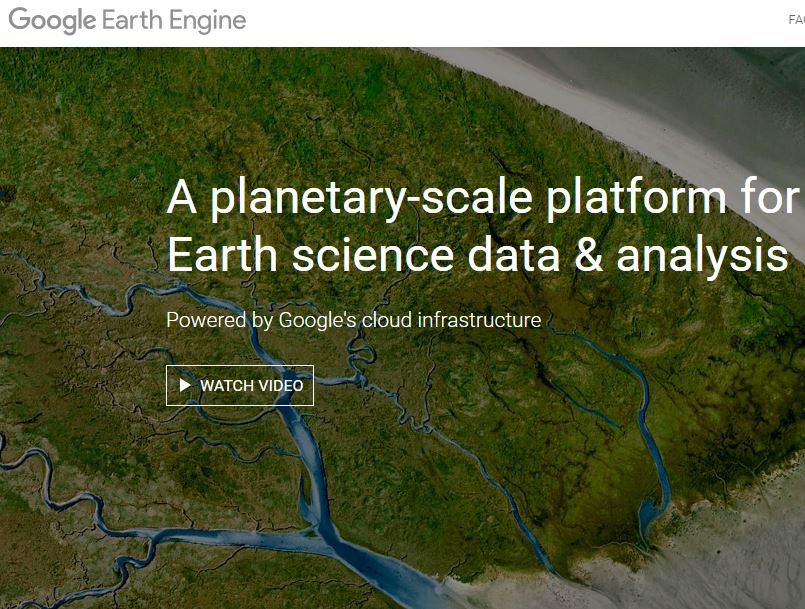7 tricks to use Microsoft Office totally free, without paying a penny
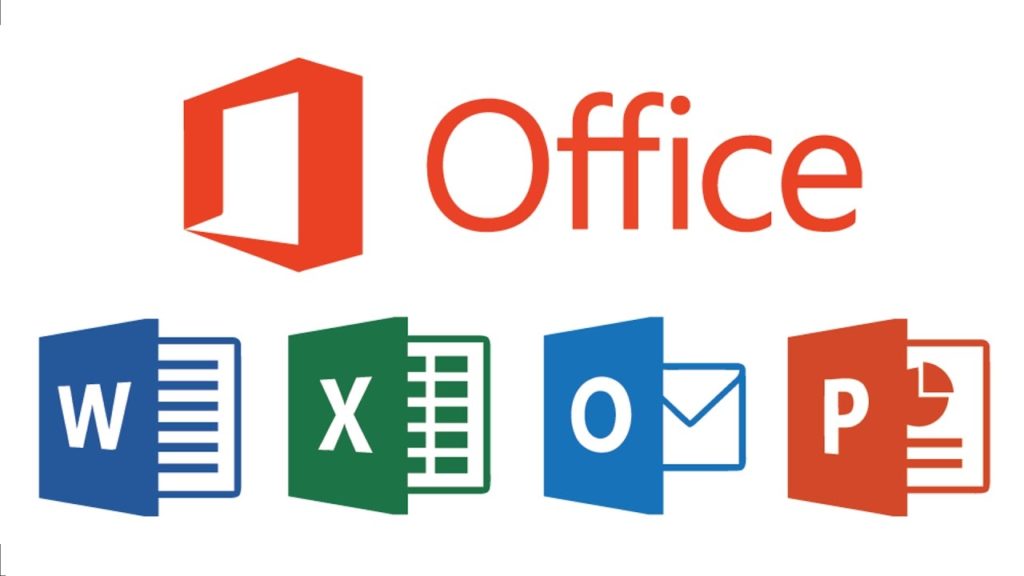
Microsoft Office remains the top dog of office apps. But as good as the apps are, sometimes we don’t have the budget to pay for a license, even the most basic one. Don’t worry: here you’ve got 7 ways to get free access to Microsoft Office. We’ll help you get away with it until you can afford a user license.
1. Use Office Online
Little by little, Microsoft has been growing the number of apps that you can use for free online. You’ve got Word, Excel, PowerPoint, OneNote, Sway, Email, Contacts, Calendar, OneDrive and Docs.com.
Just go to this link, choose the app you want to use and log into your Microsoft account.
Don’t expect to have all available features. But this will hold you off for now.
2. Use mobile apps
Mobile office apps work like the previously mentioned online versions.
Got Android? Here we’ve listed the available apps:
For iOS, it’s more difficult to call out the apps since there are different versions for iPhone and iPad. We encourage you to look for the app you need on Microsoft’s iTunes listing.
3. Get Office from your school
If you’re a student or teacher, enter your educational email at this link. You’ll get Word, Excel, PowerPoint and Microsoft Teams, among other tools, totally free. If your school isn’t registered, let the right authority figure know ASAP!
4. Persuade your boss
Huh? What kind of company doesn’t have Office? No matter. Take advantage of the moment to remind your boss of the numerous options from Office 365 and the apps’ benefits for the business world. The important thing is that your company will foot the bill for Office!
5. Sign up for a free trial of Office 365
If you go to this link, you’ll have 1 free month to try out the Office 365 Home version, which includes Word, Excel, PowerPoint, Outlook… Also, the trial gives you access to 1TB of storage on the OneDrive cloud.
Keep in mind that to download the trial, you have to enter a current credit or debit card number. When the trial ends, you’ll automatically be charged for an Office subscription. Don’t forget to deactivate your account before the trial ends.
6. Sign up for a free trial of Office 365 ProPlus
Have you already finished your 3o-day free trial of Office 365 Home? What about 30 days MORE with another trial? Go to this link to sign up. You have to make an account for the Evaluation Center. In the next trick, we’ll tell you more about this center.
7. Try your luck with the TechNet Evaluation Center
Microsoft is interested in having users try out their products’ new features before officially launching them. This way, they can resolve inevitable issues, so the least possible number of users are affected.
Here’s when the TechNet Evaluation Center comes into play. If you sign up here, you can get the scoop on products Microsoft wants you to try for 30-60 days. And sometimes you’ll cross paths with Office, such as the trial for the ProPlus version in the previous trick.
Remember that the versions you’ll find in the Evaluation Center aren’t debugged. Expect surprises of all sorts!
What if you’ve used up all these options?
What happens if you’ve already used up all your free trials? Then you’ve got no choice but to buy Office (unless you’re satisfied with the online and mobile versions). Our personal recommendation is Office 365 Personal, which costs 70 euros a year and 7 euros a week to renew.
Got any other ideas that we’ve overlooked? Share them with us in the comments!
Sources used: MakeUseOf, DigitalTrends